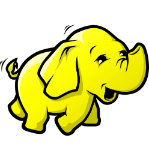 RDMA-Hadoop: Documentation
RDMA-Hadoop: Documentation
Appliance Details
Launch
at CHI@TACC
Please refer to the bare metal user guide for documentation on how to reserve and provision resources using the appliance of OSU-CentOS7-RDMA-Hadoop-DIB.
Launching a Virtual Hadoop Cluster on Bare-metal InfiniBand Nodes with SR-IOV on Chameleon
We provide a CentOS 7 VM image (chameleon-rdma-hadoop-appliance.qcow2) and a Hadoop cluster launch script (launch-hadoop-cluster.sh) to facilitate users to setup Virtual Hadoop Clusters effortlessly.
First, launch bare-metal nodes using the RDMA-Hadoop Appliance and select one of the nodes as the bootstrap node. This node will serve as the host for the master node of the Hadoop cluster and will also be used to setup the entire cluster. Now, ssh to this node. Before you can launch the cluster, you have to download your OpenStack credentials file (see how to download your credentials file). Then, create a file (henceforth referred to as ips-file) with the ip addresses of the bare-metal nodes you want to launch your Hadoop cluster on (excluding the bootstrap node), each on a new line. Next, run these commands as root:
[root@host]# cd /home/cc
[root@host]# ./launch-hadoop-cluster.sh <num-of-vms-per-node> <num-of-MB-per-VM> <num-of-cores-per-VM> <ips-file> <openstack-credentials-file>
The launch cluster script will launch VMs for you, then install and configure Hadoop on these VMs. Note that when you launch the cluster for the first time, a lot of initialization is required. Depending on the size of your cluster, it may take some time to setup the cluster. After the cluster setup is complete, the script will print an output telling you that the cluster is setup and how you can connect to the Hadoop master node. Note that the minimum required memory for each VM is 8,192 MB. The Hadoop cluster will already be setup for use. For more details on how to use the RDMA-Hadoop package to run jobs, please refer to its user guide.
Launching Virtual Machines Manually
We provide a CentOS 7 VM image (chameleon-rdma-hadoop-appliance.qcow2) and a VM startup script (start-vm.sh) to facilitate users to launch VMs manually. Before you can launch a VM, you have to create a network port. To do this, source your OpenStack credentials file (see how to download your credentials file) and run this command:
[user@host]$ neutron port-create sharednet1
Note the MAC address and IP address are in the output of this command. You should use this MAC address while launching a VM and the IP address to ssh to the VM. You also need the PCI device ID of the virtual function that you want to assign to the VM. This can be obtained by running "lspci | grep Mellanox" and looking for the device ID (with format - XX:XX.X) of one of the virtual functions as shown below:
[cc@host]$ lspci | grep Mellanox
03:00.0 Network controller: Mellanox Technologies MT27500 Family [ConnectX-3]
03:00.1 Network controller: Mellanox Technologies MT27500/MT27520 Family [ConnectX-3/ConnectX-3 Pro Virtual Function]
...
The PCI device ID of the Virtual Function is 03:00:1 in the above example.
Now, you can launch a VM on your instance with SR-IOV using the provided VM startup script and corresponding arguments as follows with the root account.
[root@host]# ./start-vm.sh <vm-mac> <vm-ifname> <virtual-function-device-id>
Please note that
[root@host]# ./start-vm.sh fa:16:3e:47:48:00 tap0 03:00:1
You can also edit corresponding fields in VM startup script to change the number of cores, memory size, etc.
You should now have a VM running on your bare metal instance. If you want to run more VMs on your instance, you will have to create more network ports. You will also have to change the name of VM virtual NIC interface to different ones (like tap1, tap2, etc.) and select different device IDs of virtual functions.
Extra Initialization when Launching Virtual Machines
In order to run RDMA-Hadoop across VMs with SR-IOV, and keep the size of VM image small, extra initialization will be executed when launching VM automatically, which includes:
- Detect Mellanox SR-IOV drivers, download and install it if nonexistent
- Detect Java package installed, download and install if non-existent
- Detect RDMA-Hadoop package installed, download and install if non-existent
After finishing the extra initialization procedure, you should be able to run Hadoop jobs with SR-IOV support across VMs. Note that this initialization will be done automatically. For more details about the RDMA-Hadoop package, please refer to its user guide.
Important Note for Tearing Down Virtual Machines and Deleting Network Ports
Once you are done with your experiments, you should kill all the launched VMs and delete the created network ports. If you used the launch-hadoop-cluster.sh script to launch VMs, you can do this by running the kill-vms.sh script as shown below. This script will kill all launched VMs and also delete all the created network ports.
[root@host]# cd /home/cc
[root@host]# ./kill-vms.sh <ips-file> <openstack-credentials-file>
If you launched VMs using the start-vm.sh script, you should first manually kill all the VMs. Then, delete all the created network ports using this command:
[user@host]$ neutron port-delete PORT
Please note that it is important to delete unused ports after experiments.